Prescription Maker Web
A web version of Prescription Maker is available which you can use right here in this browser!
Prescription Maker for Android
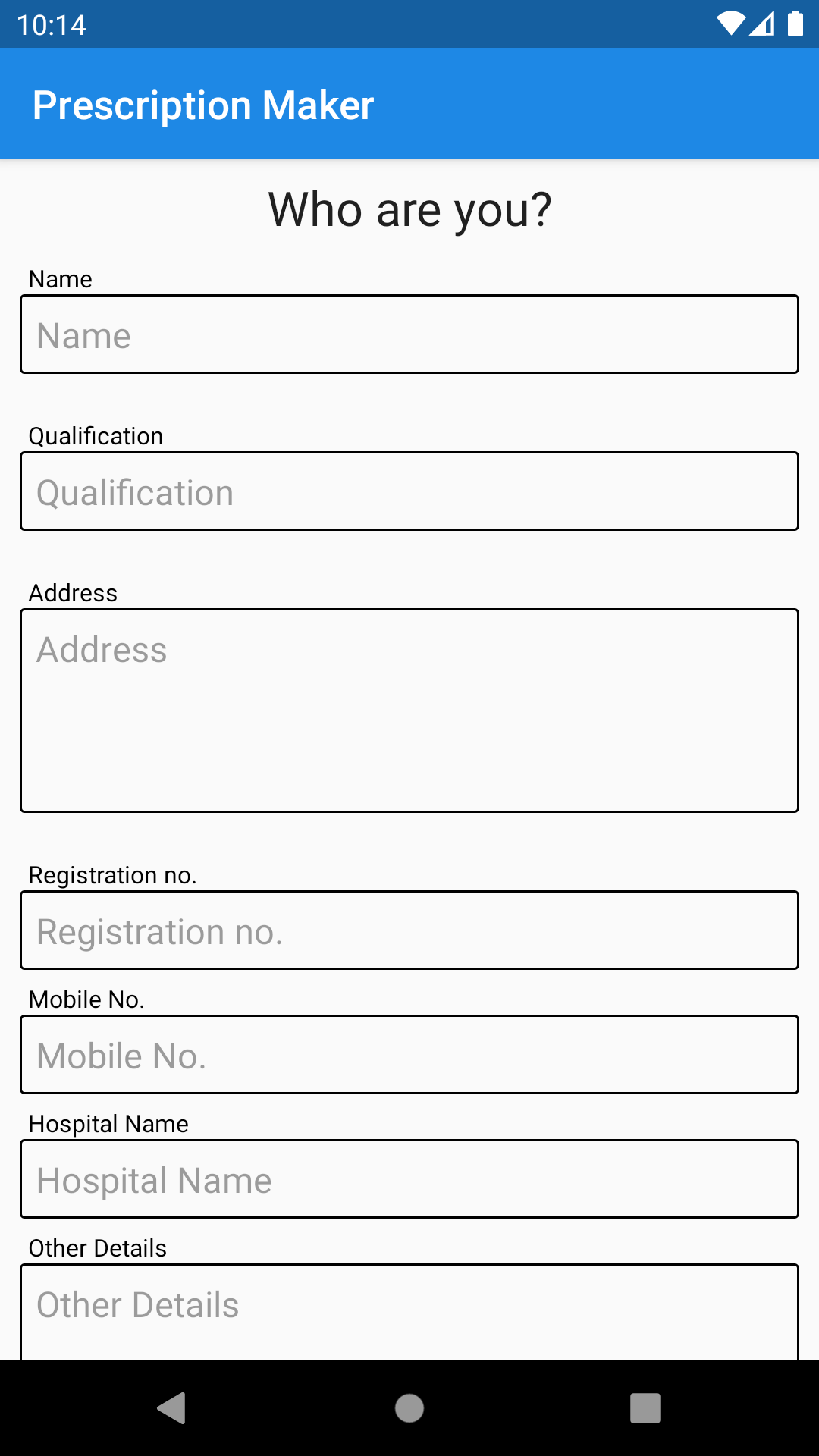
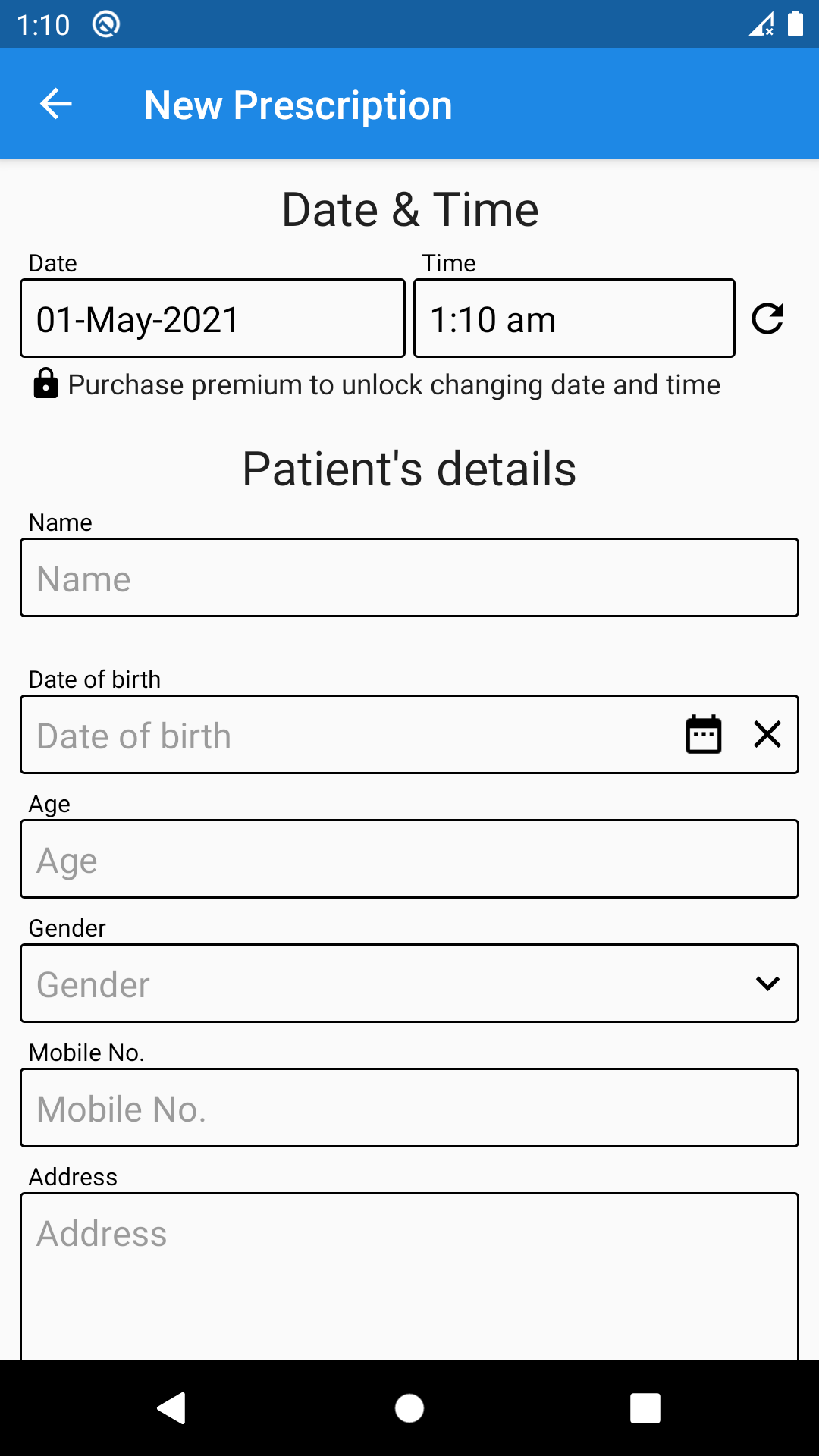
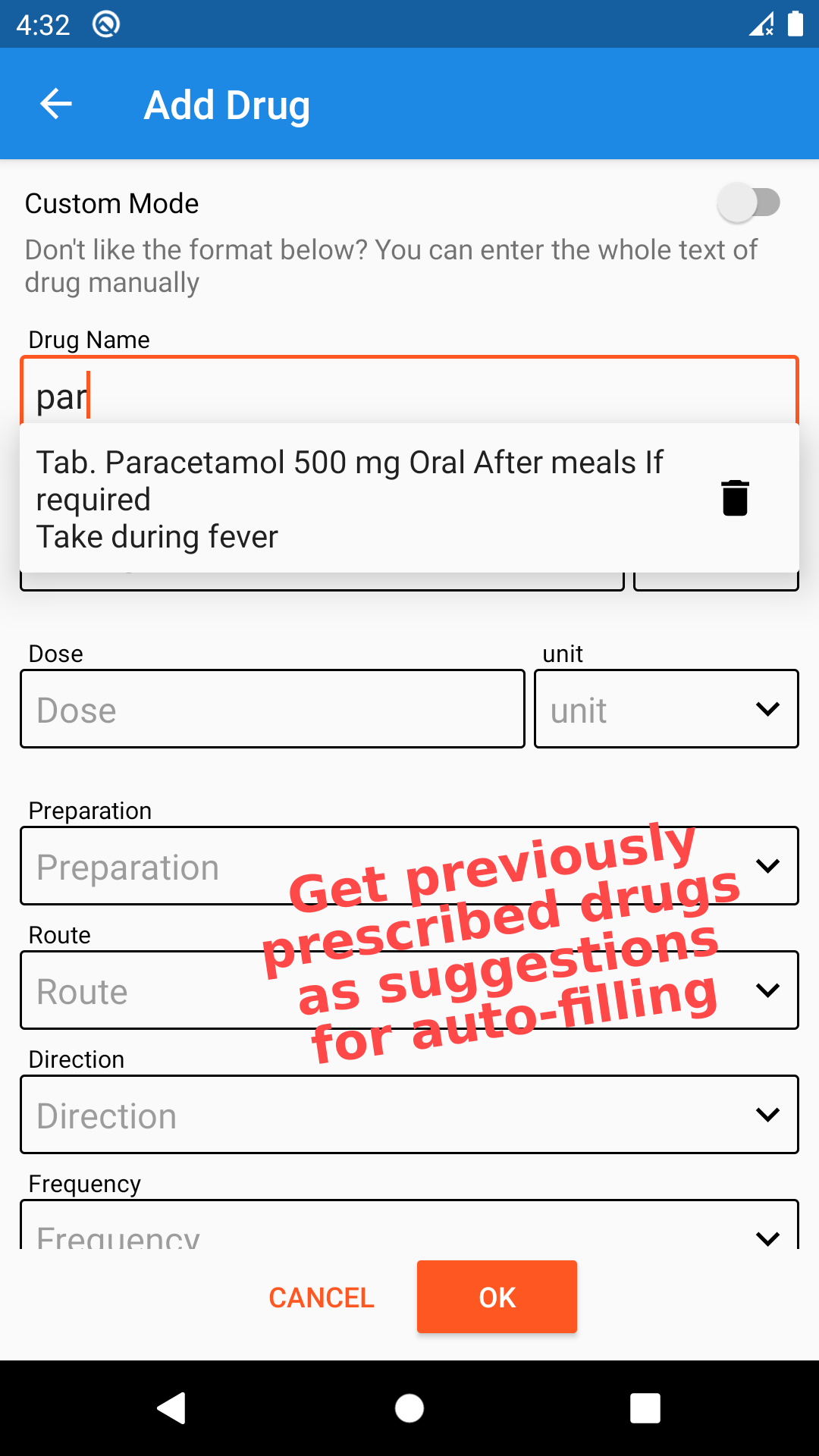
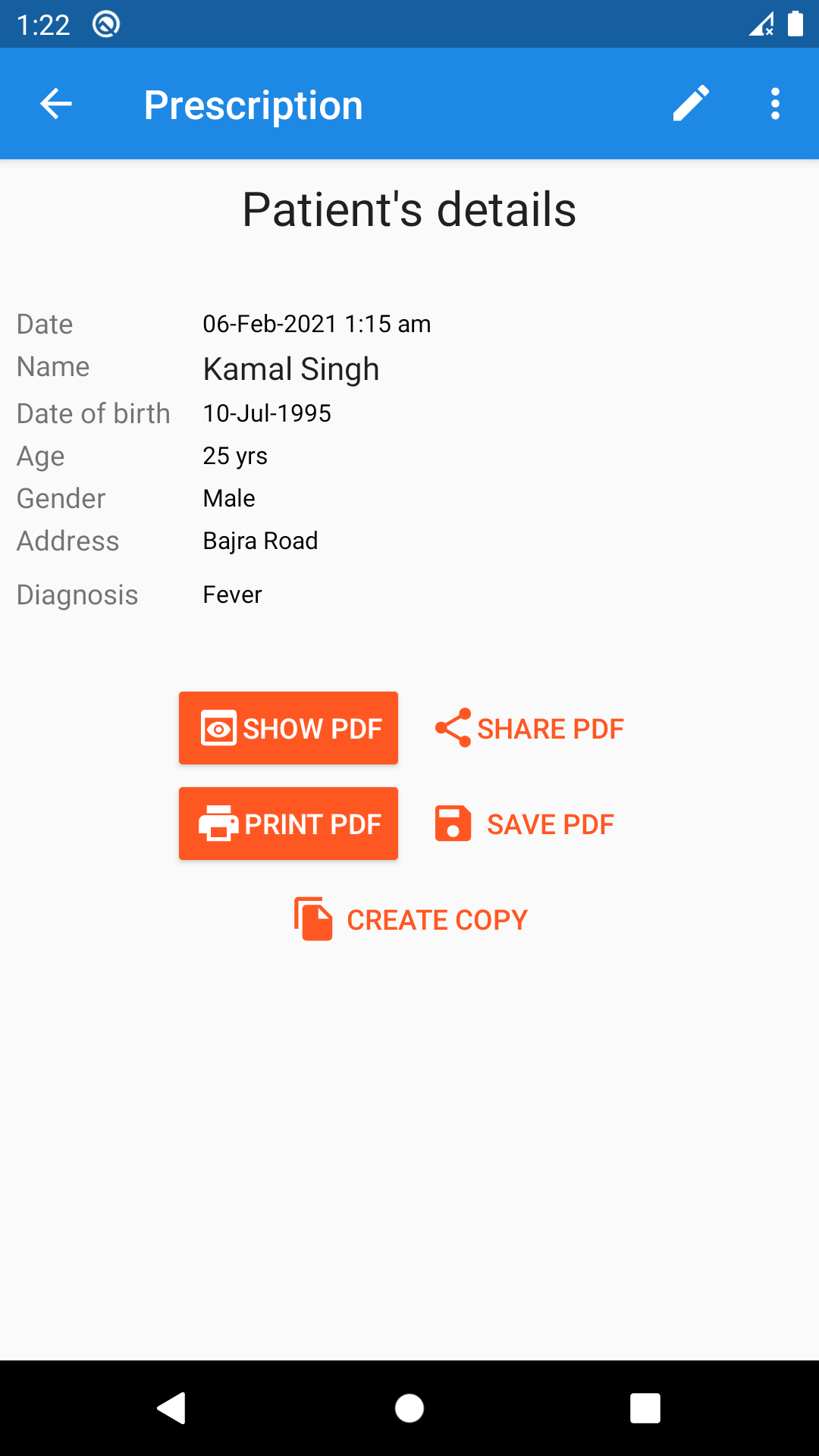
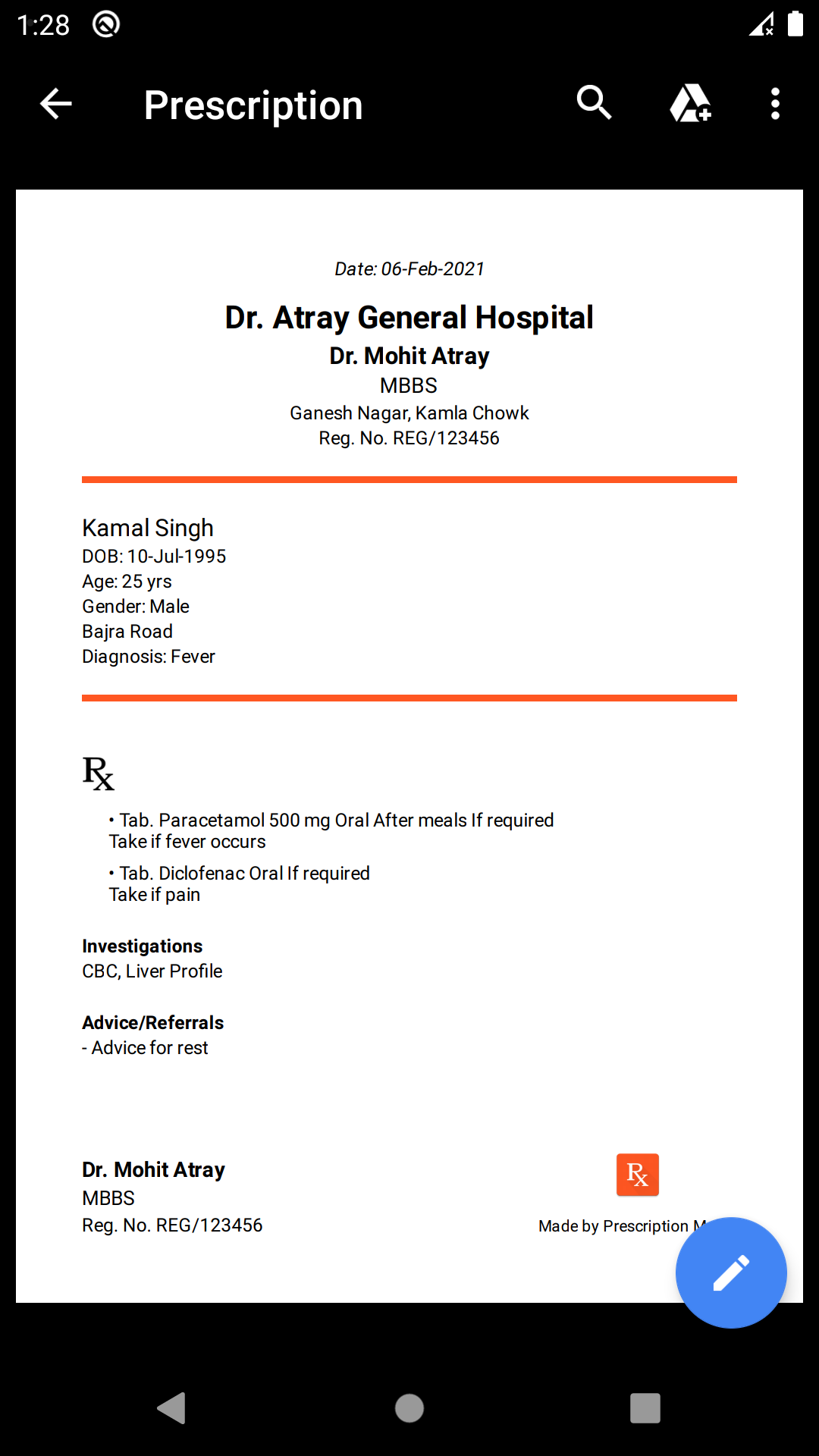
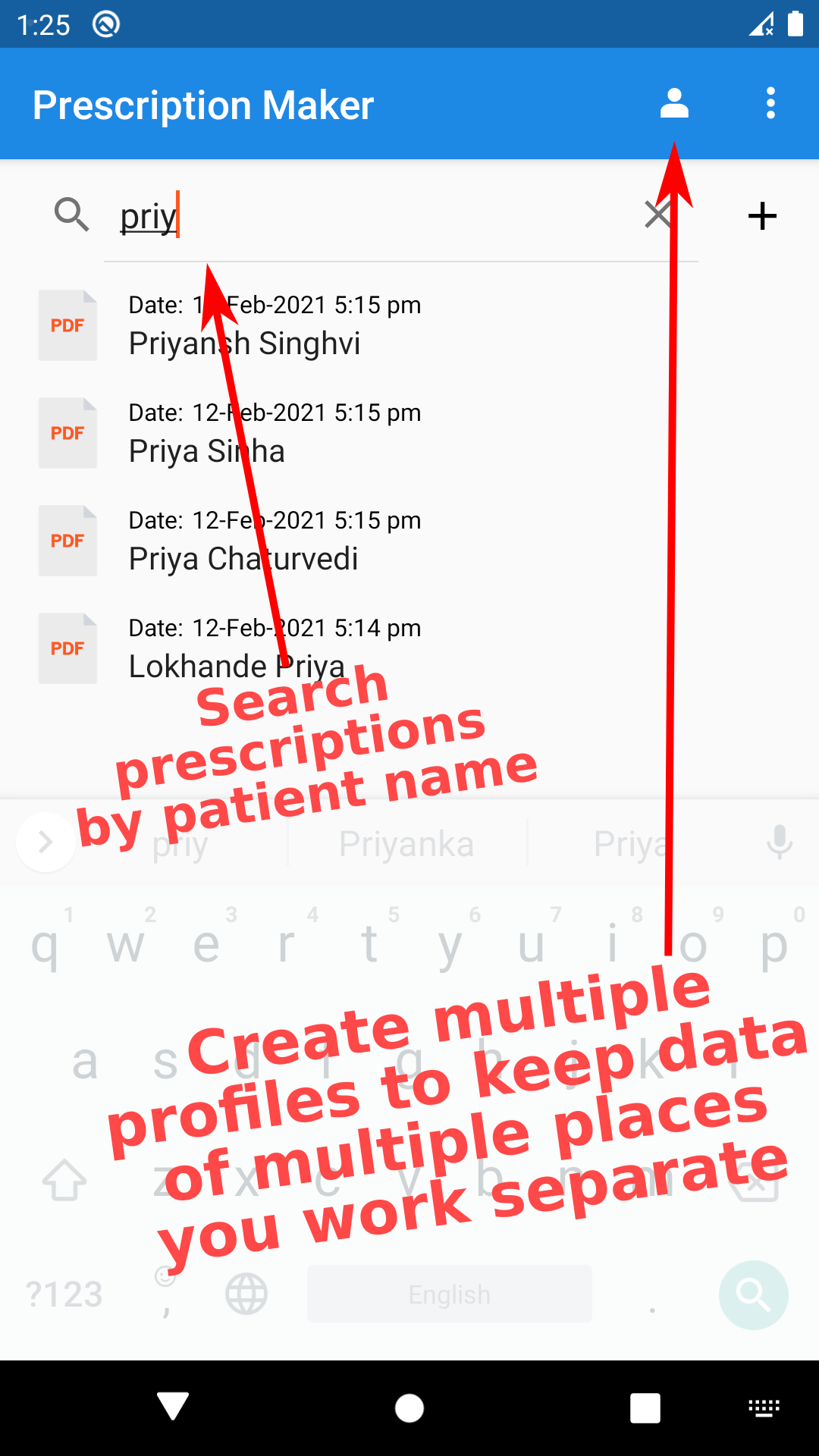
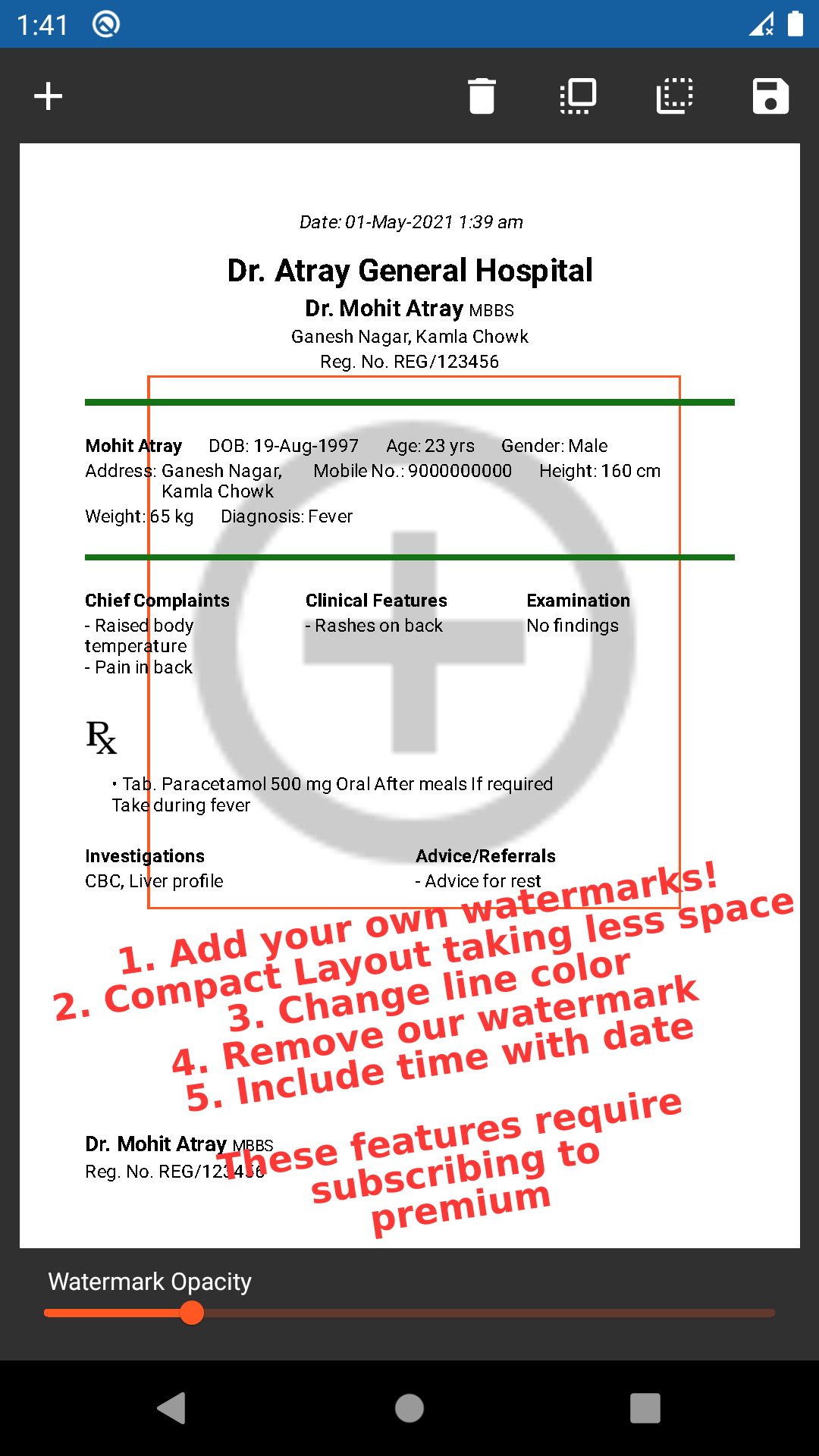
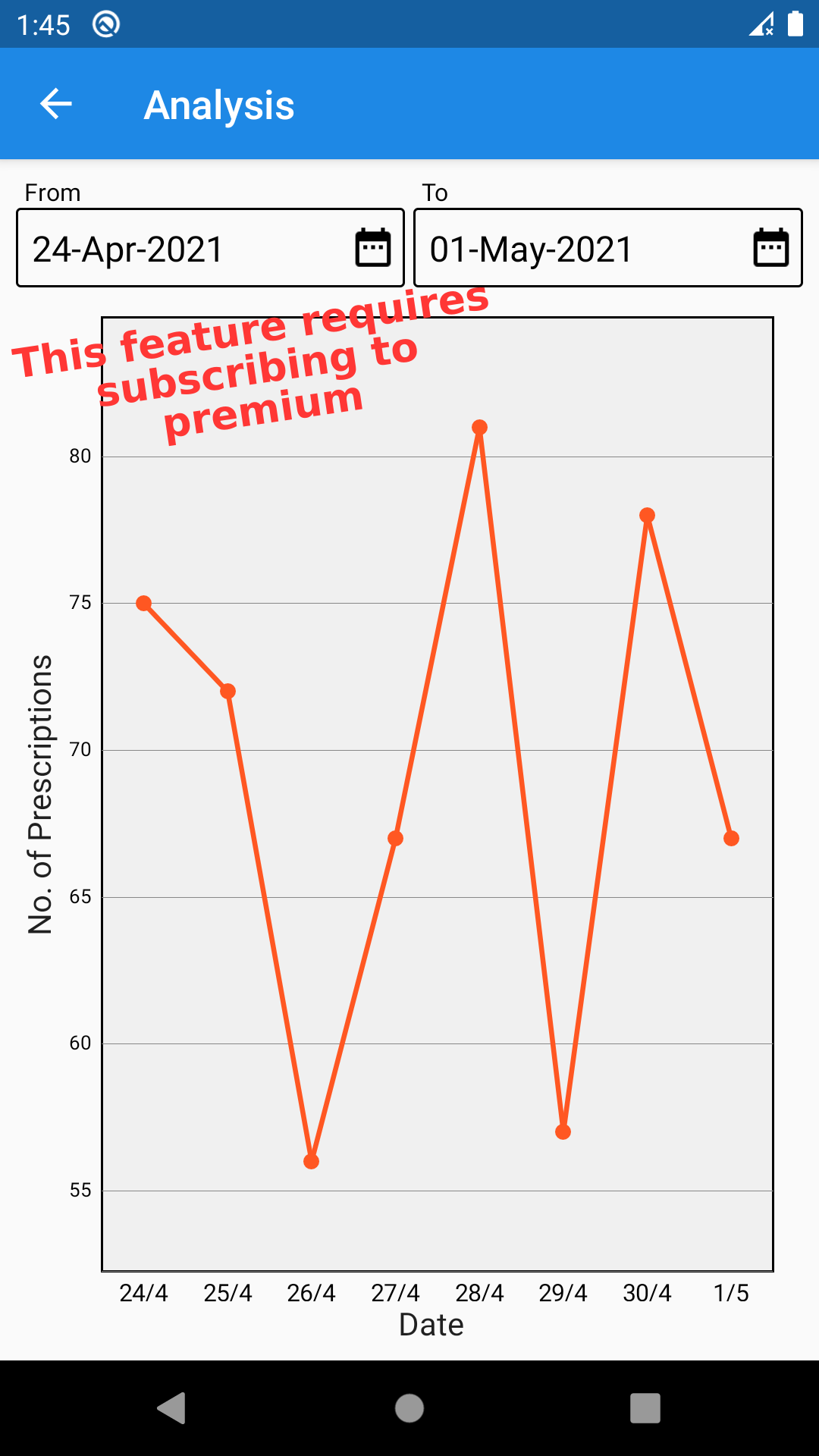
This app is for doctors to make it easy for them to write prescriptions. You can write a prescription and share it as PDF or print it.
Features
- Generate prescription offline and share as PDF or print it.
- Auto-complete previously prescribed drugs.
- Search saved prescriptions by patient name.
- Create copy of a previously saved prescription changing only few details on next visit of patient.
- Create multiple profiles for multiple places you work at to keep data of multiple places separate.
- Print prescription - Prescription layout adapts to selected paper size.
Premium Features
You can purchase Prescription Maker Premium to get these additional benefits –- Ad-free app experience.
- See analysis (chart of prescriptions vs. date).
- Customize PDF.
- Add your own watermarks in PDF.
- Change date and time of prescriptions.
- Enable disabled fields.
- And more!
NOTE: For privacy reasons, all user data (including prescriptions) is stored on your device only. It means that if you uninstall this app (or "Clear Data" of this app), all your data will be deleted.
To transfer prescriptions data to another device or for backing up prescriptions data, you can export all prescriptions to a file and then import prescriptions from that file in another device.
Languages supported: Dutch, English, French, German, Hindi, Portuguese, Spanish.
Our android app is not available on Play Store. It is available as an APK file which you can download from the link above. Learn more.
Prescription Maker for Windows, iOS, MacOS and Linux
We recommend you to use Prescription Maker Web in Windows, iOS, MacOS and Linux.